How to mark an order as shipped
In this guide, you will learn how to mark an order as shipped in the Omniorders application. Follow the step-by-step instructions below to successfully complete the process.
Go to app.omniorders.com
1. Click "Login Now"
Click on "Login Now"
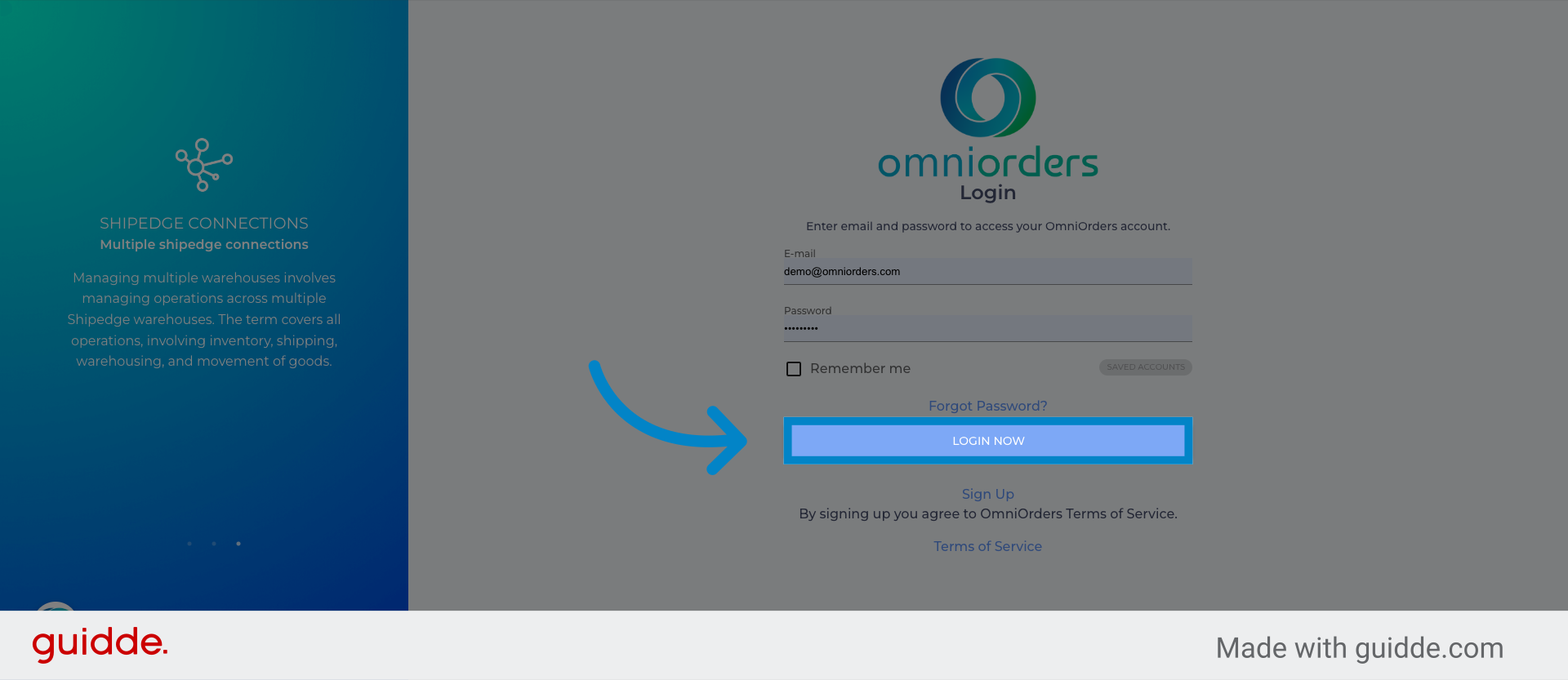
2. Click "Orders"
Navigate to the Orders section.
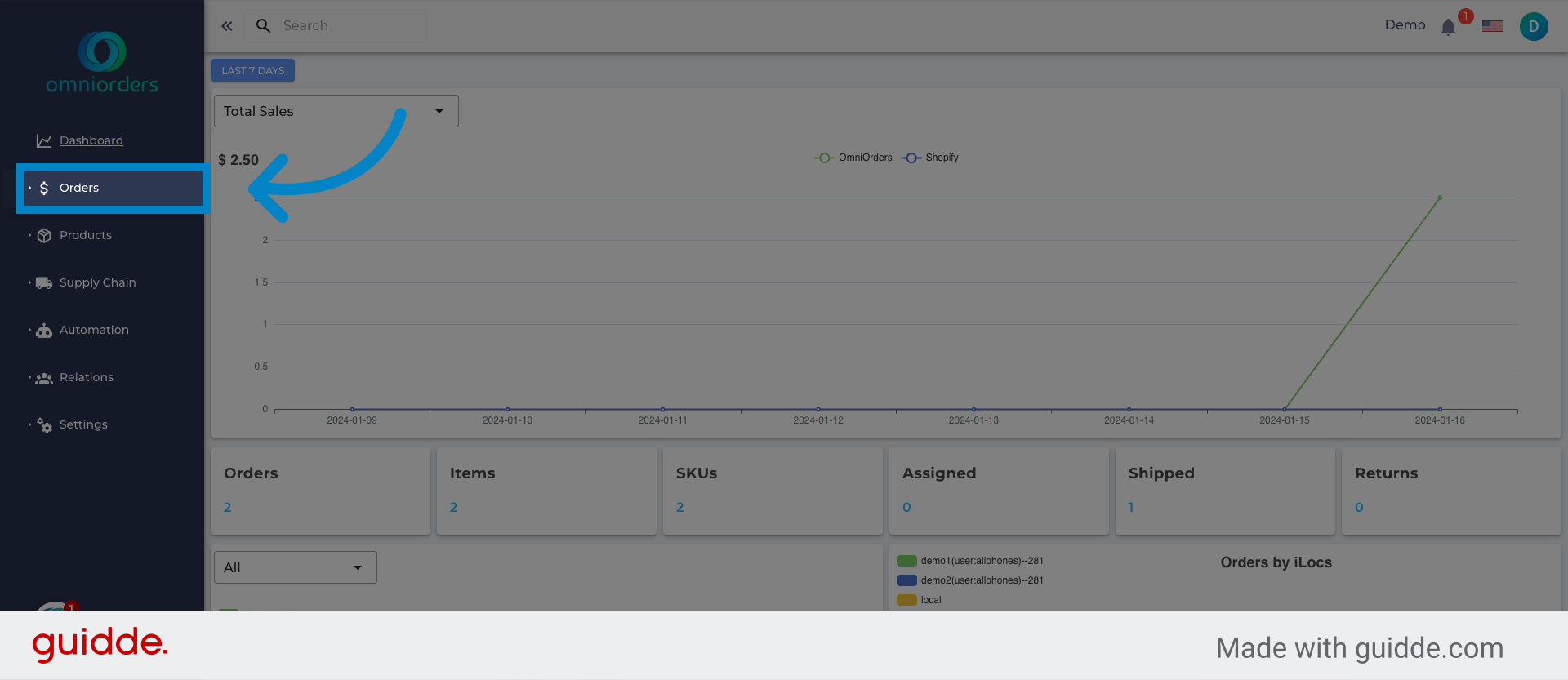
3. Click "Orders"
Access the Orders page.
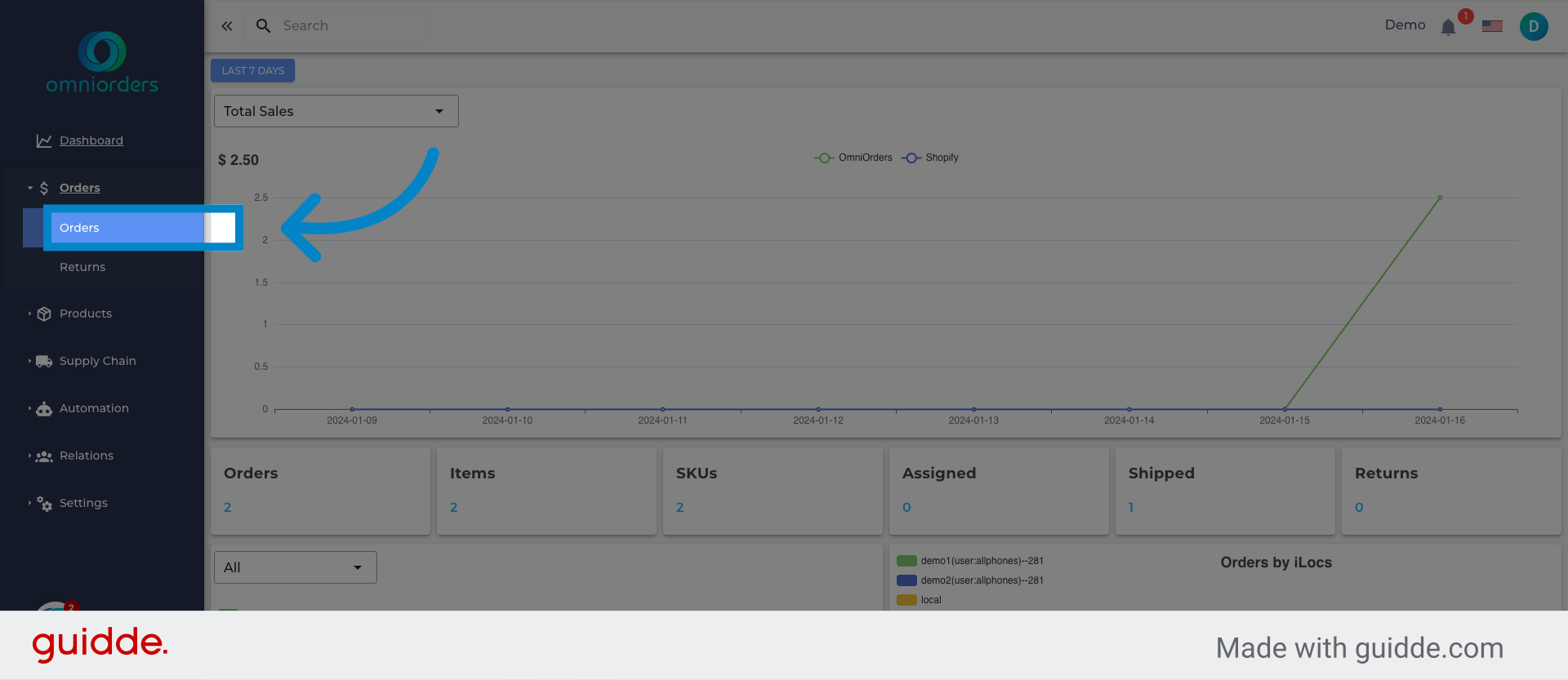
4. Click to select the order
Select the specific order you want to mark as shipped.
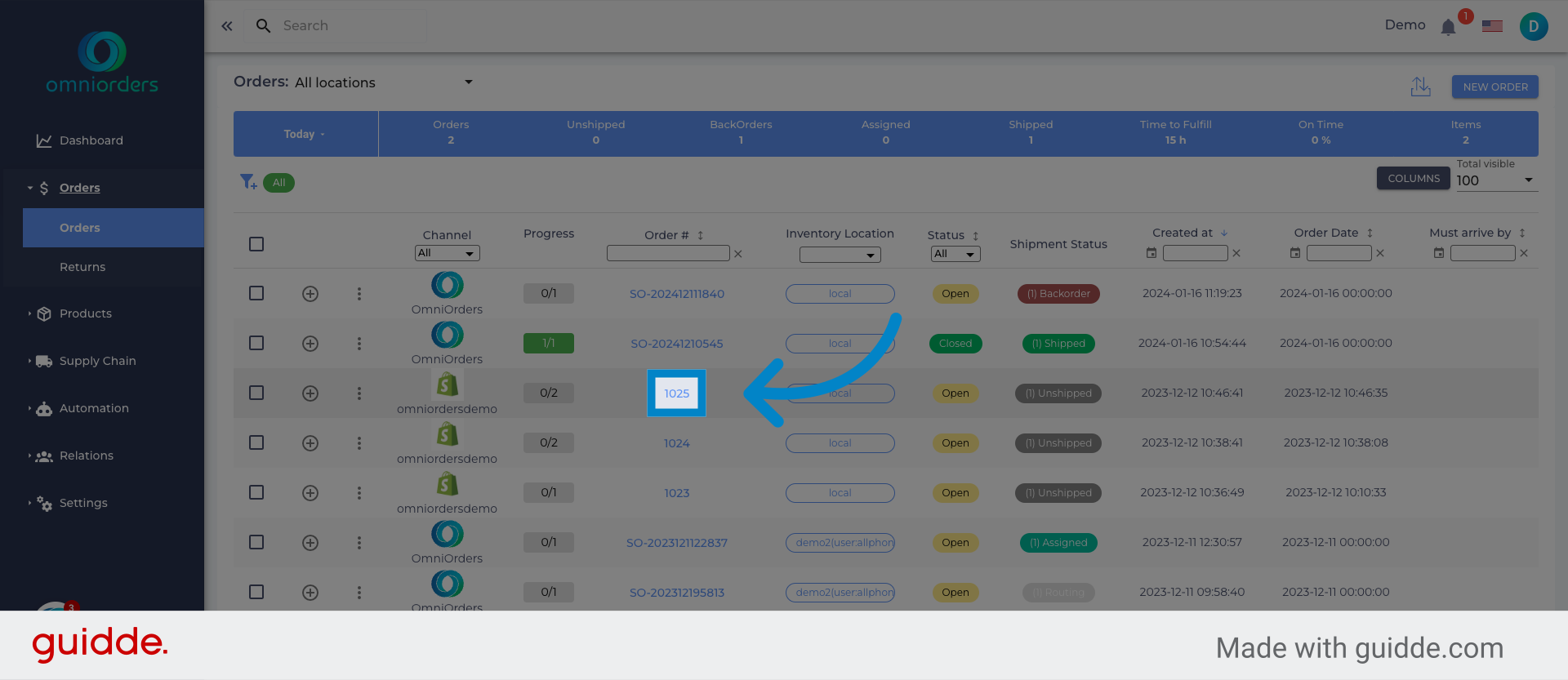
5. Click "Shipments"
Go to the Shipments section.
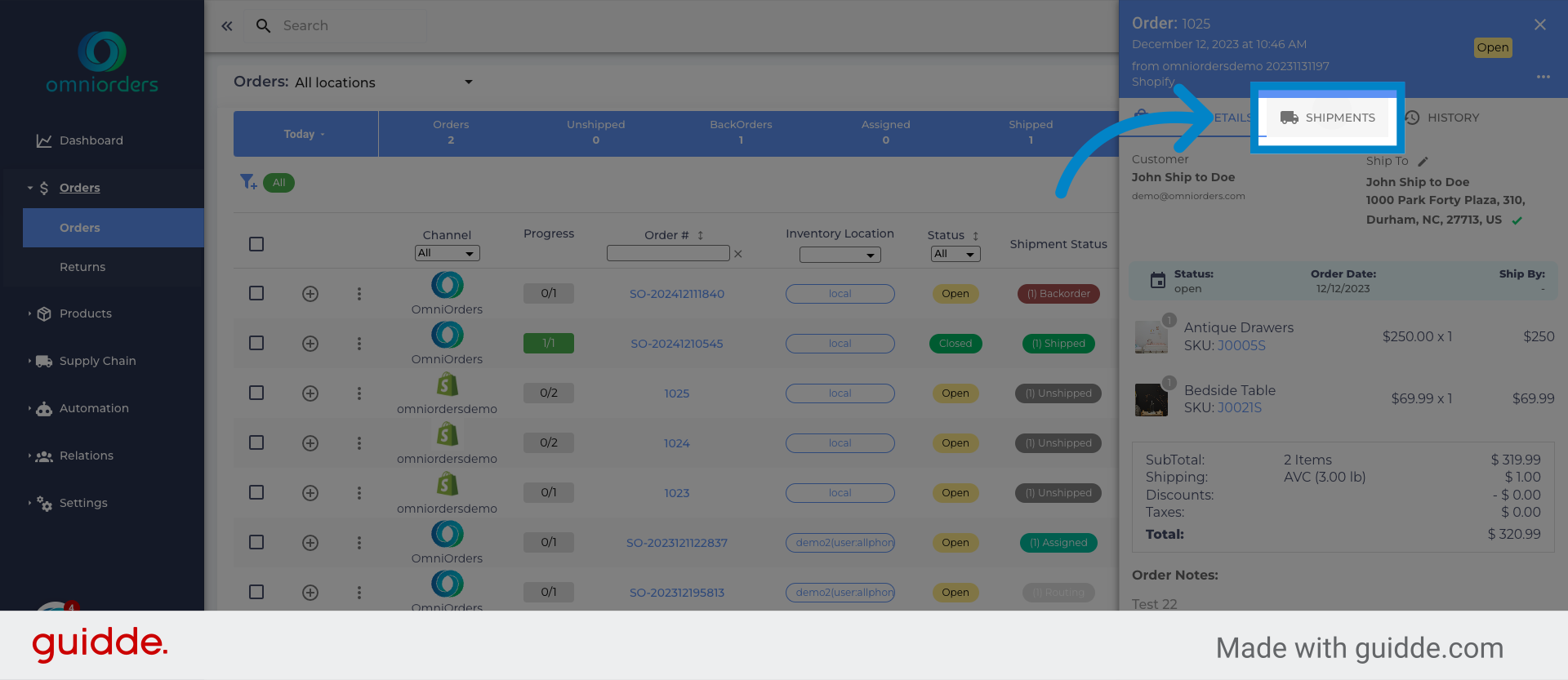
6. Click here
Click here
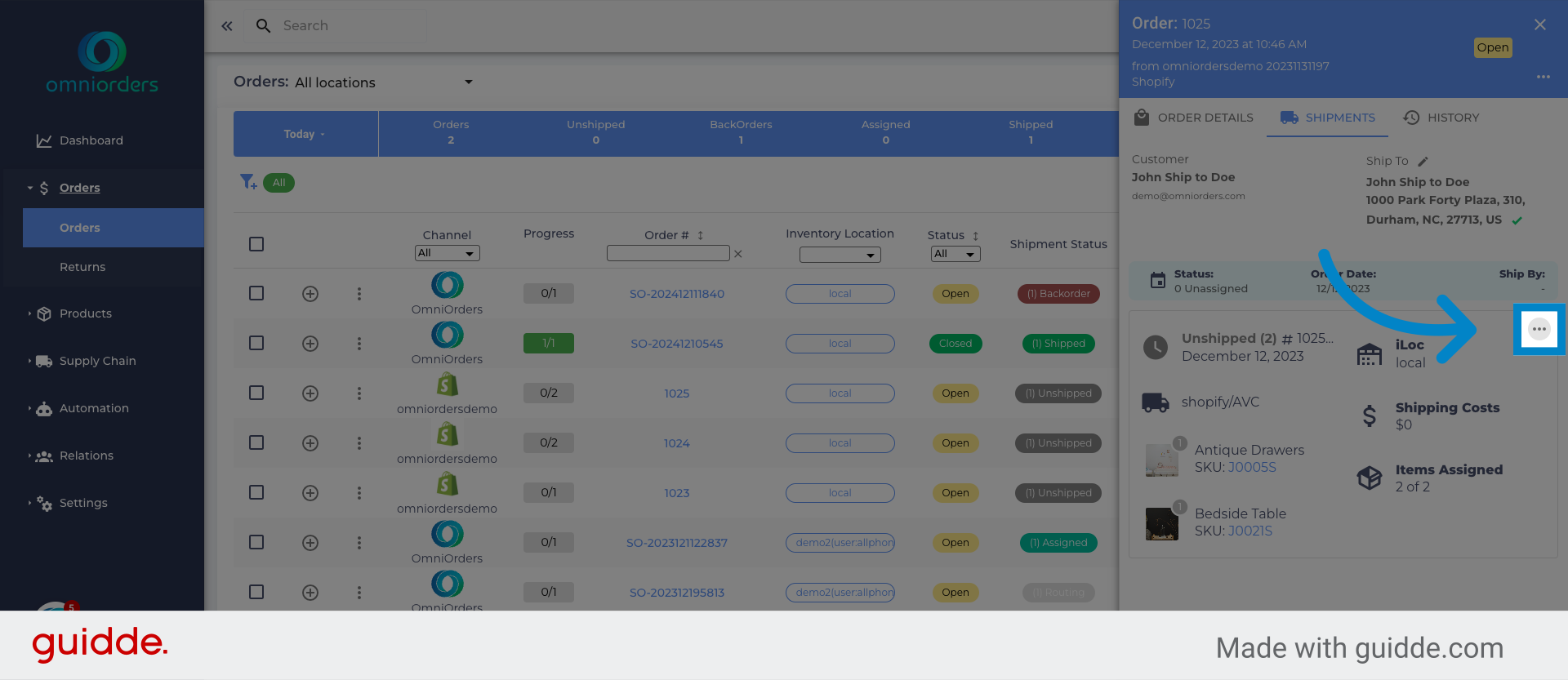
7. Click "Mark As Shipped"
Choose the option to mark the order as shipped.
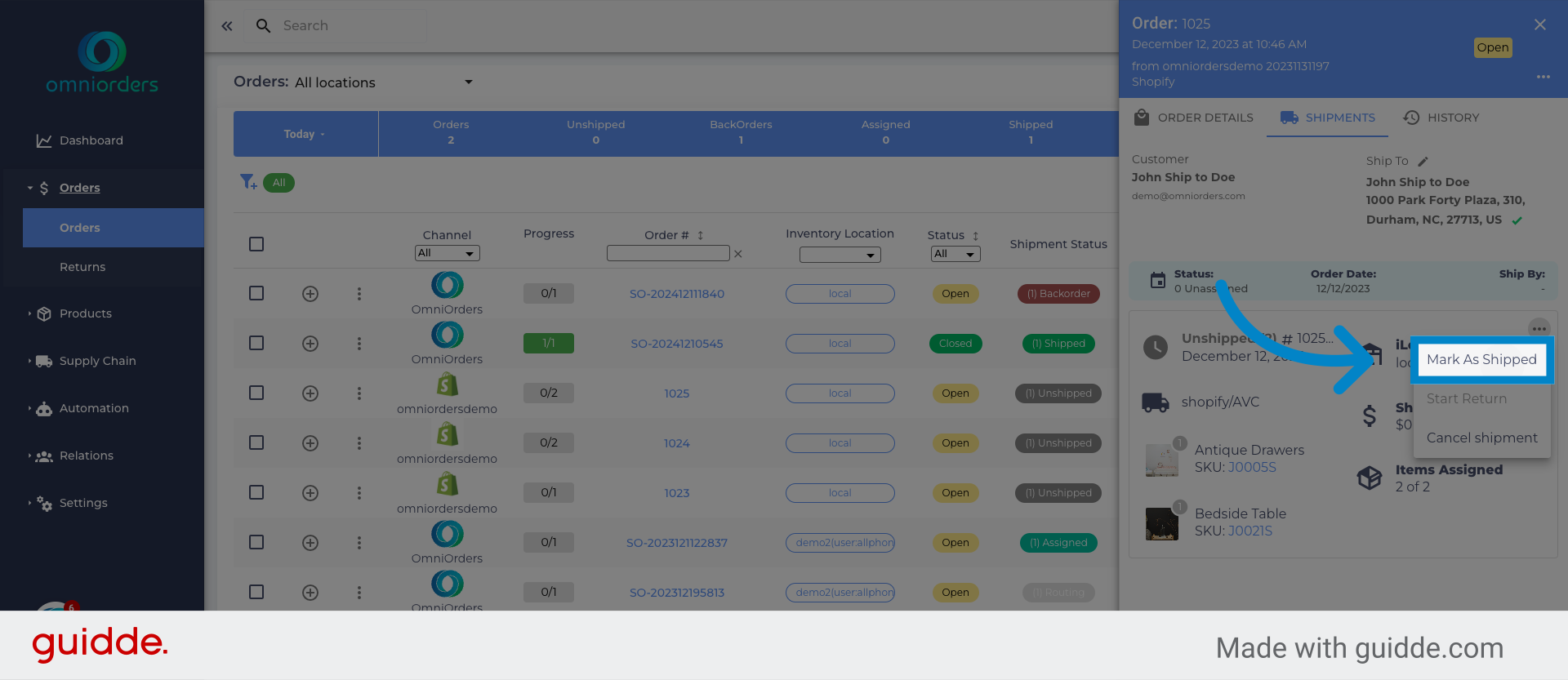
8. Click "Tracking#"
Select the Tracking# field.
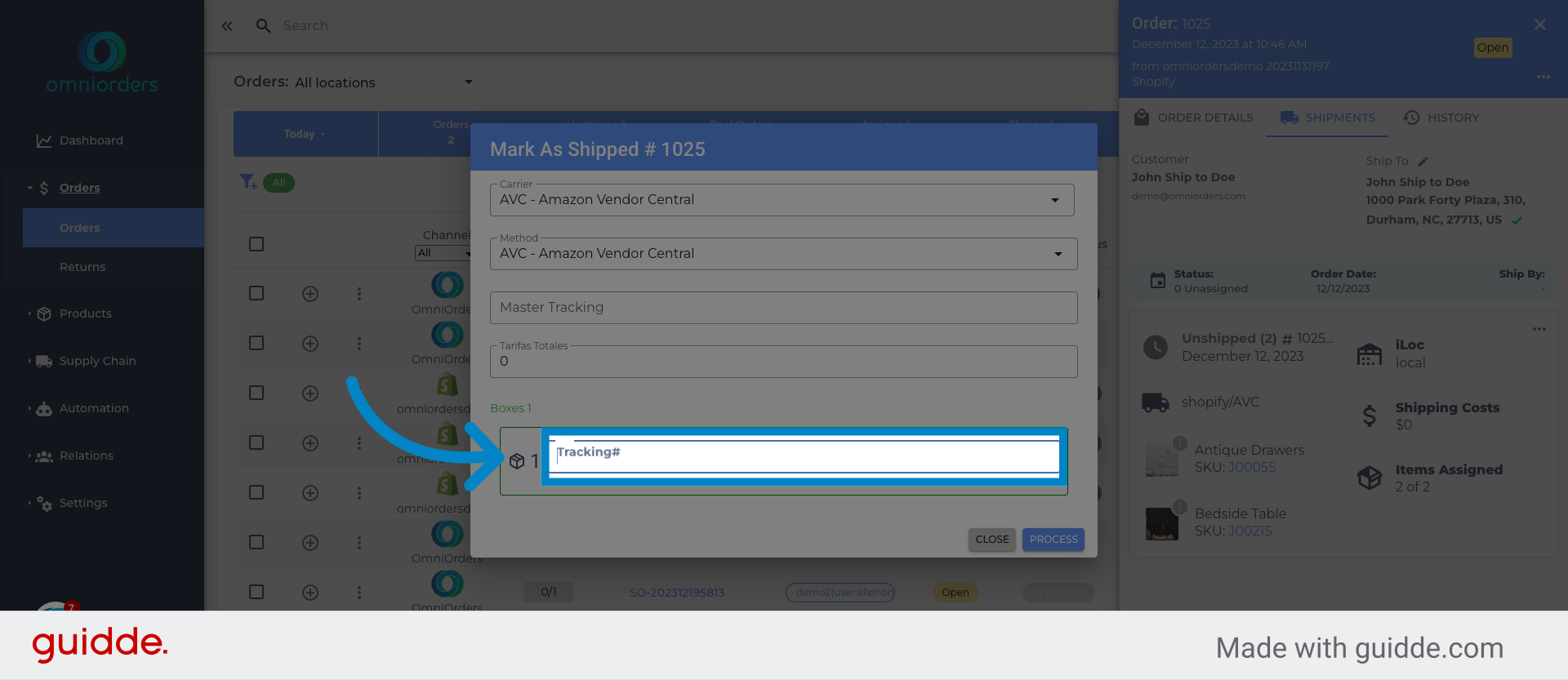
9. Fill the tracking number
Enter the relevant tracking number.
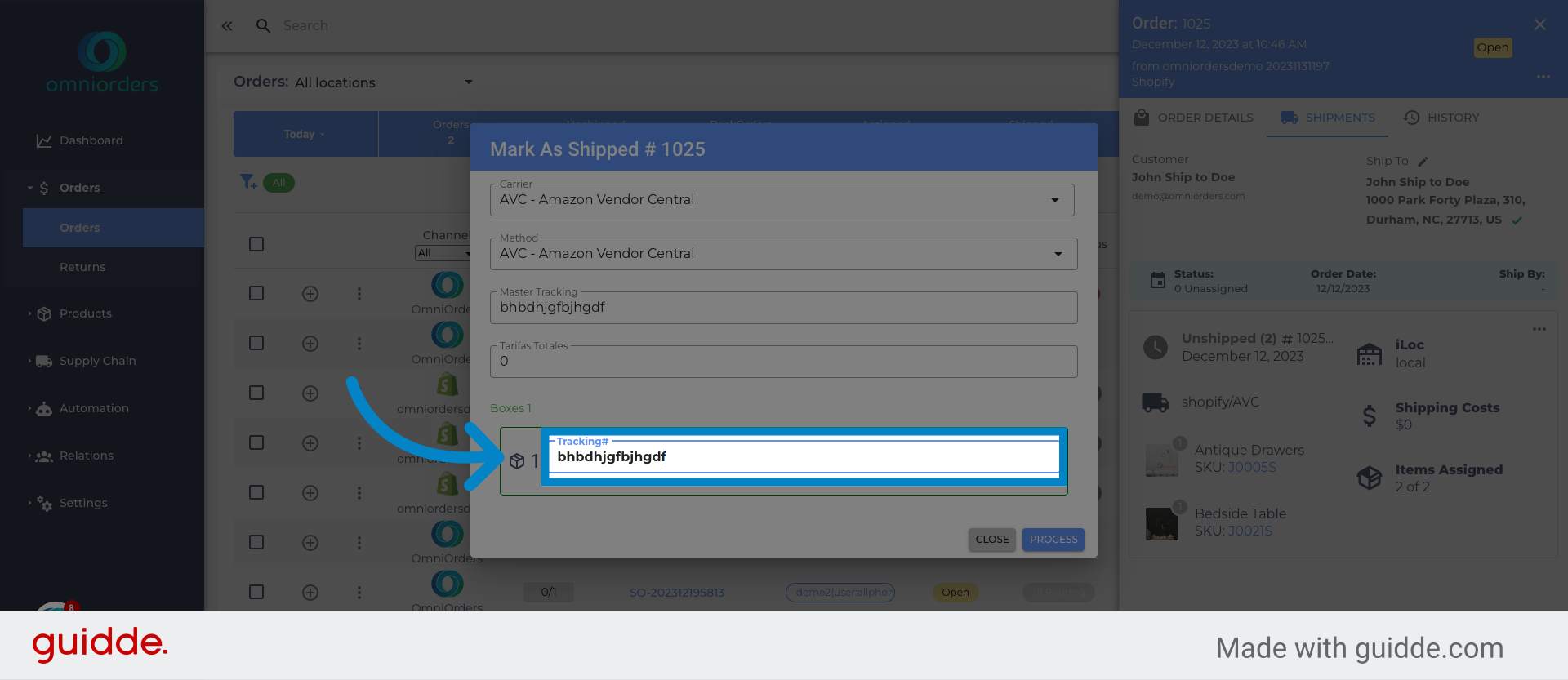
10. Click "Process"
Complete the process by clicking the Process button.
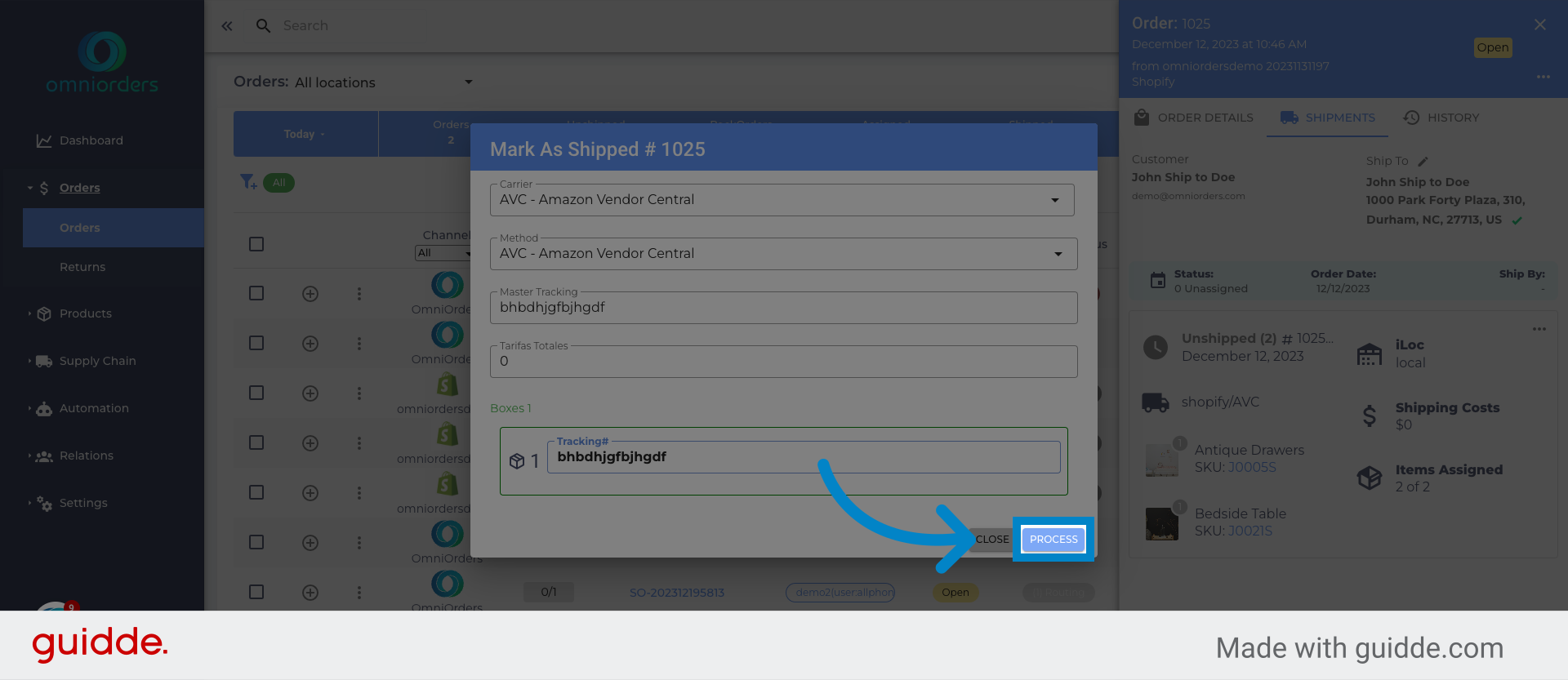
This guide covered the process of marking an order as shipped in the Omniorders application. By following the provided instructions, you can easily navigate through the necessary steps and complete the task efficiently.
Was this article helpful?
That’s Great!
Thank you for your feedback
Sorry! We couldn't be helpful
Thank you for your feedback
Feedback sent
We appreciate your effort and will try to fix the article